Unarchive in Dataset section
- The main purpose of unarchive functionality provided by the AIV application is to enable the user to save some of his important files from being archived.
Objective
- To Unarchive Dataset
Prerequisites
- For this example we are using customers.cds
Download dataset.zip file from link given dataset.zip
- After downloading the zip file, add it into the AIV. To add it into AIV follow this Link.
Unarchive: This video contains how to Unarchive Dataset in AIV.
Usually, each type of file is assigned to be archived after a certain number of days by the Administrator, after which the file goes to the Archive mode.
Once a file is marked as unarchive, then it will not get deleted when the cycle for archive runs in the AIV application.
In order to change the settings of the file to be archived/unarchived you need to contact your Administrator.
Steps to make file Unarchive
Select the file or folders you want to Mark as Unarchive. (Note: multiple file and folders or combination of file and folders can be selected).
For this eample; we are going to unarchive customers.cds. Right click on customers.cds dataset.
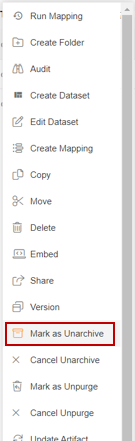
When user click on Mark as Unarchive option. One pop-up will appear in center at the top of the screen as shown in image below:
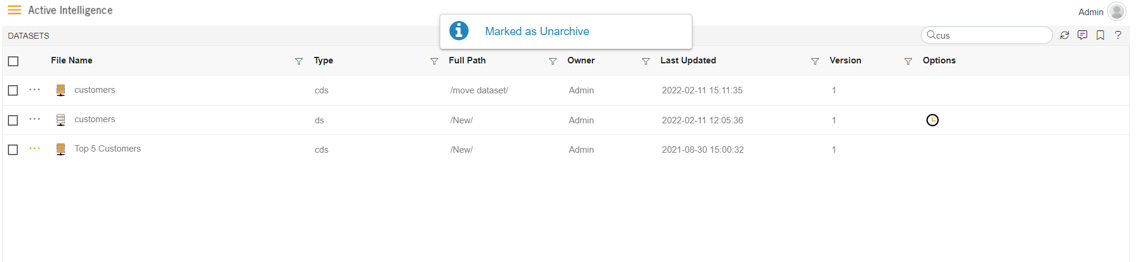
Here customers.cds is marked as unarchive and hence it will not get deleted when all other cds files are archived.
You can check the archive status of the file by clicking on
option from context menu.
Right click on customers.cds & click on
option.
- Click here to know more about Property.
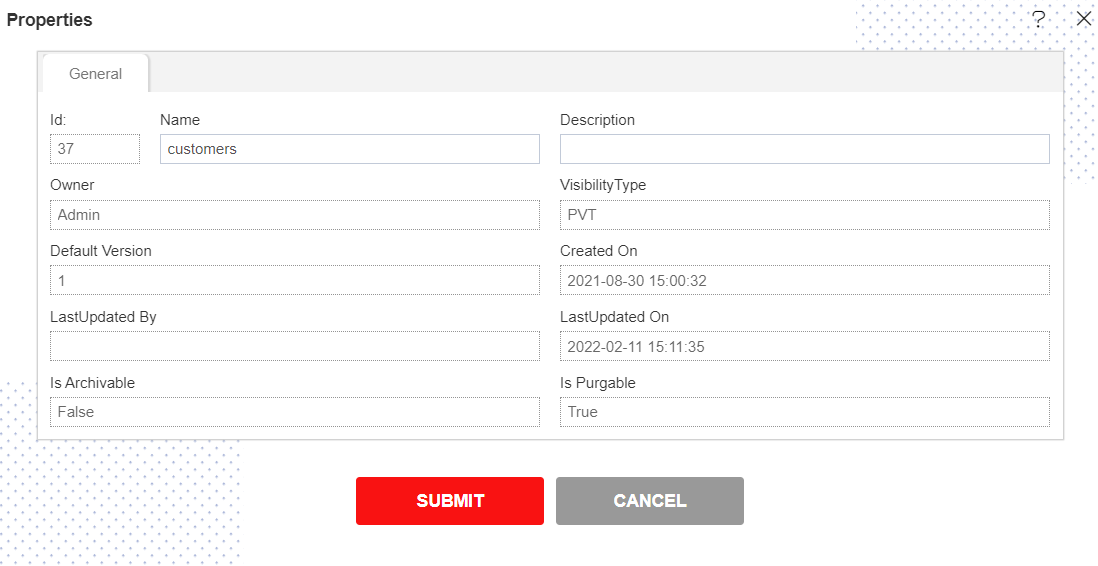
Here Is Archivable property of customers.cds is False which means this file will not be archived when the cycle for Archive runs.
In order to run archive jobs, go to the Hamburger menu
> Request > Request Section.
- Click here to know more in detail about Request Section.
Click on Archive Job option at the top left corner of the request screen as shown in image below:
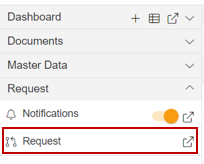
It will open a dialog box as shown below:
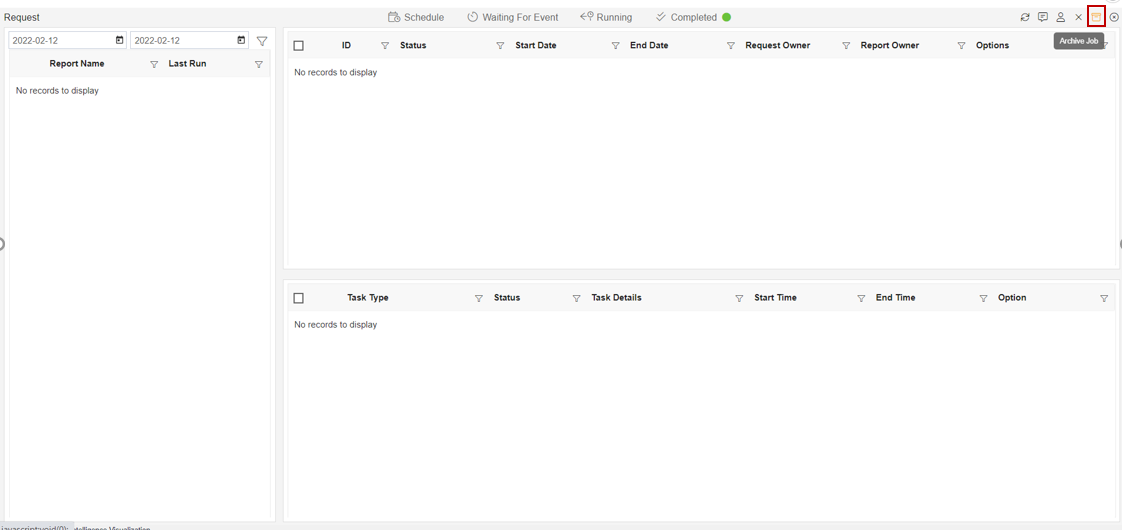
Click on the Archive Job in order to perform Archive function with Right Now which will open the following dialog box.
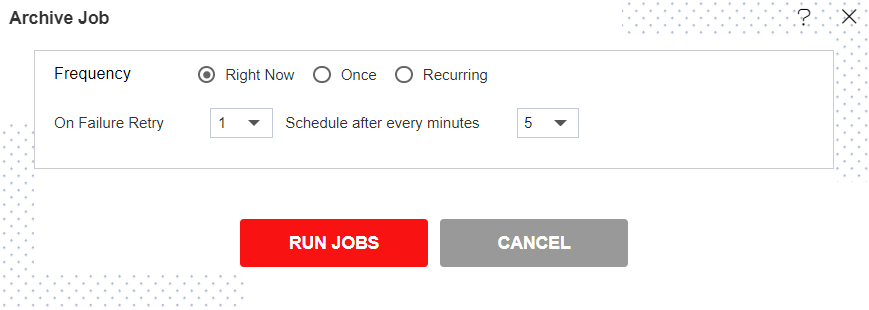
Click on
in order to run the Archive Jobs. The detailed description regarding the same will be given in the Requests section of the AIV application.
- Only the users with administrator rights can run the archive jobs.
The Administrator user can Login to see the details of all the files that have been archived.
You can cancel the unarchive by right clicking the dataset and selecting cancel unarchive option.
Right click on customers.cds dataset & select Cancel Unarchive option.
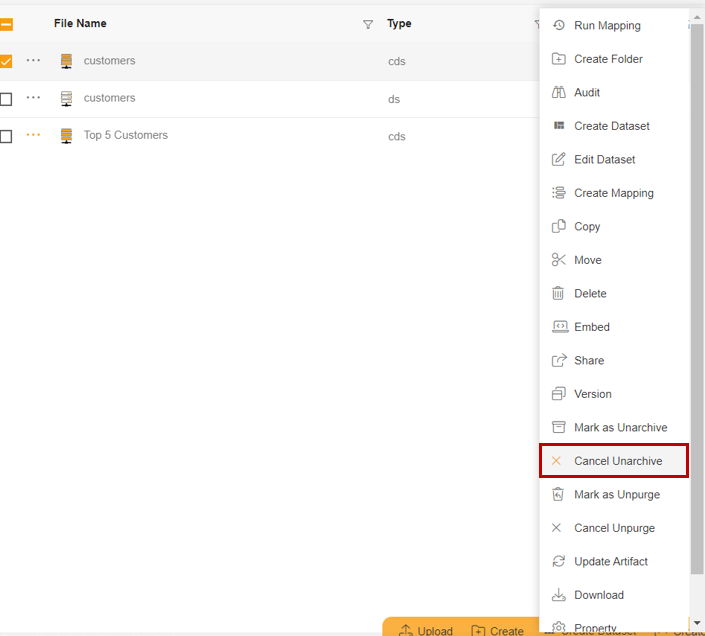
As user clicks on Cancel Unarchive option it will show a pop-up message on window as below:

Now check properties to see that Is Archivable is true:-
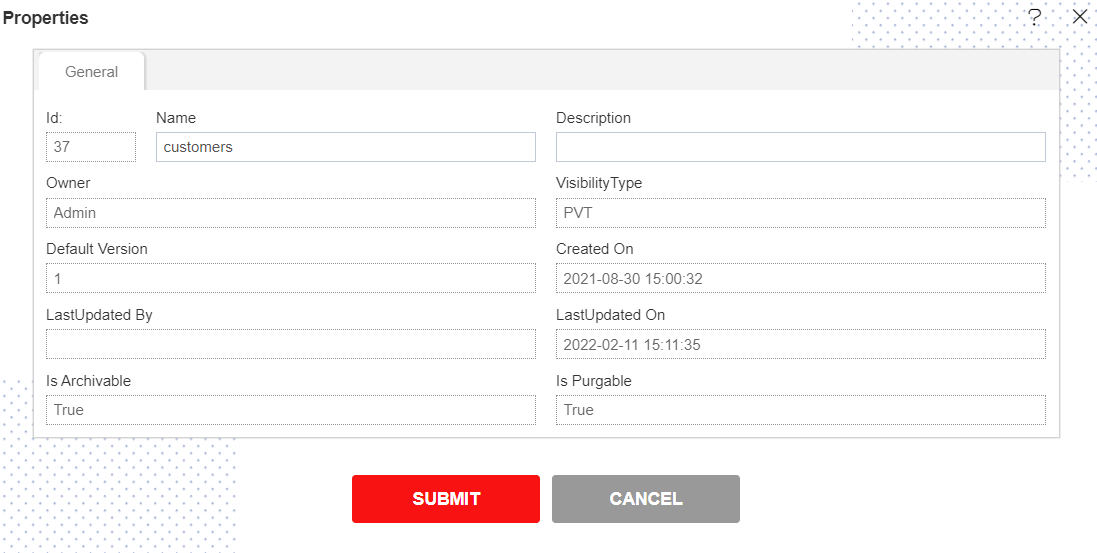
In this manner, you can archive your files in the AIV application.